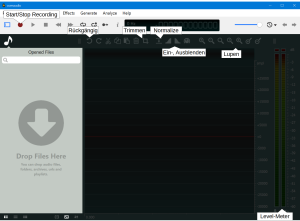Christian Stoll 2021
Creating audio
Ocenaudio
Ocenaudio is a program for recording and editing audio files. Ocenaudio can be downloaded free of charge at www.ocenaudio.com for Windows, MacOS and Linux. In the current version, the interface language can also be set to German.
After starting Ocenaudio, the first thing I do is check that the correct microphone and audio output have been selected. To do this, go to „Preferences“ under „Edit“ and then click on „Sound“. Now I can select the correct audio output under „Playback Device“ and the microphone under „Record Device“.
Next, it is recommended to activate the level meter to see if the recording is overmodulated. For this I go to „View“ / „Level Meter“ and select „Full-Size Level Meter“. This appears on the right side.
Now a recording can be started. To do this, I click on the red record button in the upper left corner. First I have to select a few settings. A sampling rate of 44100 Hz and a sampling depth of 24 bit is recommended. Afterwards confirm with OK.
When recording, always make sure that you do not overdrive. Overmodulation means that you are louder than can be properly processed by the recording software. If a recording is overdriven, your voice sounds distorted. You are overdriving when the level meter on the right goes into the red zone.
At the top right, you can use the magnifying glass buttons to get an overview of the recording you have just made. Use the play button at the top or press the space bar to listen to the audio file.
If you select a range and then press the „Trim button“, the selected range will remain and the rest will be cut away
You can also undo editing steps. To do this, go to „Undo“ under „Edit“ or use the key combination ctrl+z.
Select an area and press the „delete“ button or click on delete to delete areas.
With the help of the „Fade-out“ button you can fade out areas, i.e. slowly make them quieter, and with the „Fade-in“ button you can fade in areas, i.e. slowly make them louder.
If you want to copy an area, you can do that with the copy and paste button or with the shortcut keys ctrl-c and ctrl-v.
Now I can normalize the recording, i.e. raise the volume evenly. To do this, I select the entire area and press the „Normalice button“.
If you want to export the finished file go to „File“ and to „Export“. In this view you can choose in which file format you want to export. I choose for example the MP3 format with 320 kbps. Now I select the storage location, adjust the file name and click on Save and OK.
It is also possible to edit already recorded audio files with Ocenaudio. Go to „File“ and click on „Open“ or drag and drop the audio file into this area. After that I can select the audio file with a double click.
Ocenaudio is a very clear beginner-friendly audio software, with which they can quickly and easily record audio, post-process and export in a desired file format.
For more sophisticated post-processing, Ocenaudio also has all the usual filters and effects.